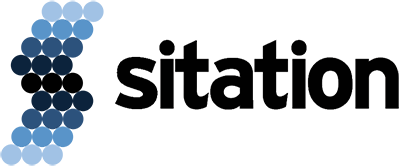Sitation’s RoughDraftPro AI demo workflow is a workflow template that is designed to work with Sitation’s RoughDraftPro API to generate product content using OpenAI technology.
Installation
During the installation process, you’ll choose which Salsify properties you’ll want to send to RoughDraftPro for your set of demo products.
Note: Before you go through the installation steps, it might be helpful to create properties specifically for your AI-generated content: a string or rich text field for the generated short description, and an HTML field for the generated feature bullets.
Step 1: Select Your Inputs
This is where you’ll select some important fields to send over to RoughDraftPro.
| Field | Description |
| Brand | Brand name for the product. This is especially important to the AI generation, because if you omit this, the AI often makes up its own brand based on what it knows about the product. |
| Product Name | This one is easy – this is just the product name! |
| Product Category/Type | The category and/or product type for this product. This is an important piece of information since it gives the AI context as to what type of product it’s writing that might not be provided by the brand name or product name. |
| Product Features / Specification | This is a key/value array of features that the AI generation should take into account when writing the description. A good rule of thumb is that if a feature isn’t something you’d include in a piece of marketing copy, then it’s best to omit it. For example, if a product is a microwave, you’d leave in the fact that it has a popcorn setting, but leave out the physical depth of the microwave. |
Step 2: Select Your Destination
RoughDraftPro will generate two pieces of content for you:
- A short, 2-3 sentence description for your product.
- >An HTML unordered list of feature bullets.
During this step, you can select which fields you’d like to write this content back to.
Each piece of generated content supports the following property types:
- Short description: String, Rich Text
- Feature bullets: HTML
Once you have selected your properties and named your workflow, you’re ready to start generating content!
Usage
Once the workflow has been installed and configured, each product added to the workflow will trigger the following tasks:
Task 1: Review Properties And Select Content Type
During this step, you’ll be asked to review the actual values properties that are going to be sent to the API. It’s important during this step that they make sure that each piece of data has a value, since more data means a better outcome from the AI generation process.
Task 2: Automated Webhook Call
During this step, the webhook task will call the RoughDraftPro API and return either the generated content, or an error message describing what went wrong. The payload from this request will also have the number of remaining credits available so the customer can keep track of how many credits they have remaining.
Task 3: Get Generated Content
This is an automated task that will take the results from the automated webhook call and create a task with proposed changes to the configured destination feilds.
Task 4: Review generated content
During this step, the generated content from the API will be proposed as a change to the destination fields that were selected during step 2 of the installation process.
How Credits Work
Each Salsify organization can use the API to generate content for 10 products. Even though two pieces of content are generated as part of an API, it only counts as 1 credit usage. So, you use one credit per product.
Credits are only used when an API response with AI content is successfully generated. Errors will not result in credits being utilized.
When credits run out, the API will return a normal API result (a 200 OK response with no errors), but the generated copy will just say “You do not have enough credits to run this content generation job”.
API Errors
When the API throws an error, you’ll be able to see the error message as part of the failed webhook task. The error payload has an errors array with one or more errors listed.
Some of the API errors that can come back are:
Missing required field
If your product does not have a value for name, brand, or category, it will reject the request to generate content.
There was an issue communicating with OpenAI
Normally, an API outage is resolved quickly, and you can try again a few minutes later. However, occasionally there are larger OpenAI outages. If you are receiving this error repeatedly, try again later.
Unable to Parse JSON Body
This happens when the JSON payload is somehow corrupted, and we aren’t able to parse it as JSON and extract the data. In this case, there is something wrong with the JSON that is being sent via the workflow webhook task.