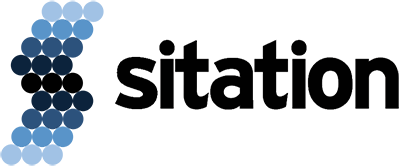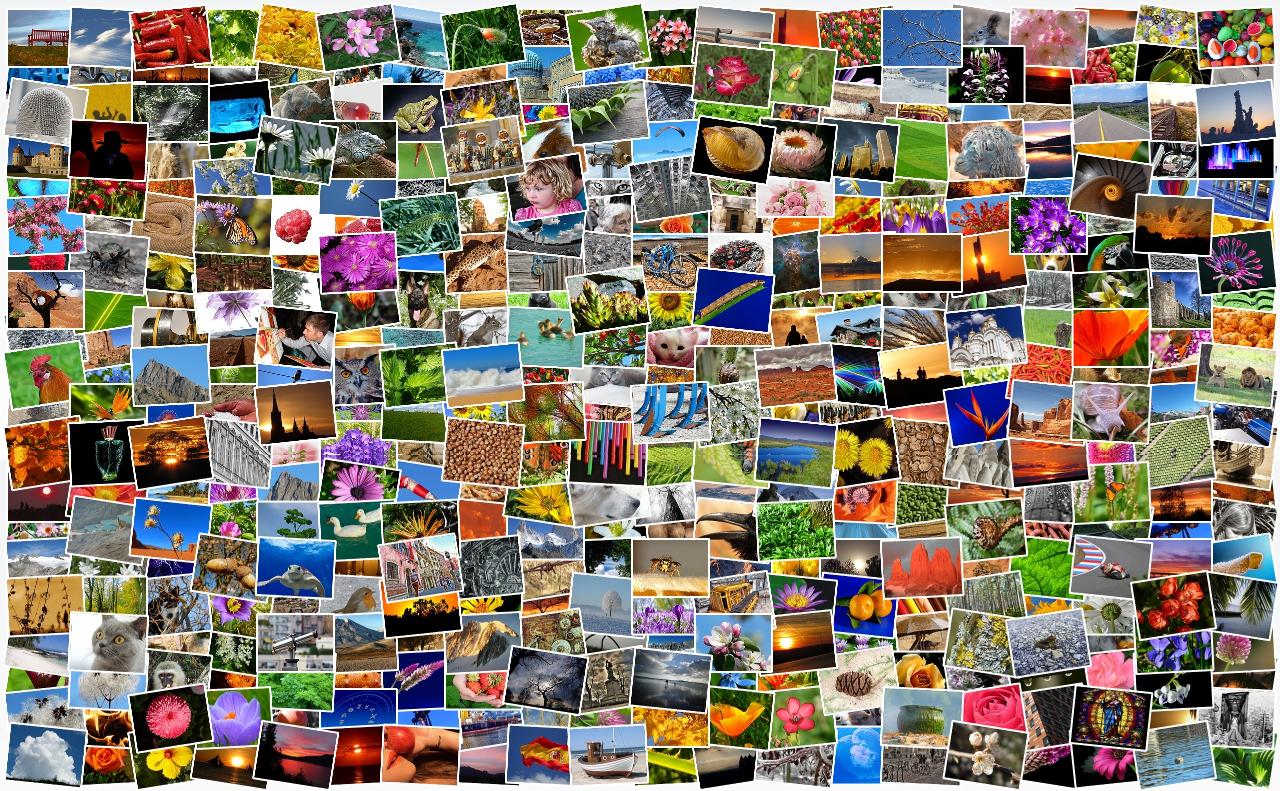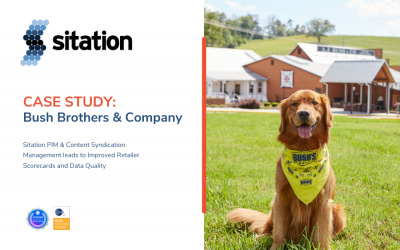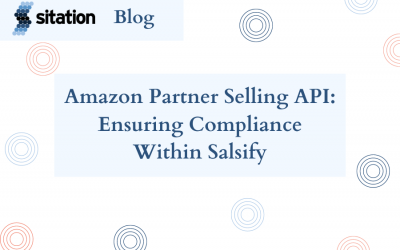Digital Assets are a common source of Salsify implementation project delays that necessitate more project hours and resources than originally anticipated.
I’ll walk you through common asset pitfalls and how you can properly prepare your digital assets to streamline linking them to your product records in Salsify.
Associating Asset Files to Product Records in Salsify
There are four methods of loading and linking assets to products in Salsify:
- Upload and Link directly on the Product Detail Page
- Upload/Import to Digital Assets, and “+Add Linked Product” on the asset’s Usage tab
- Upload/Import to Digital Assets, populate a Linking Spreadsheet, and upload it back to Salsify
- Upload/Import to Digital Assets and use the Linking Assets Lab
Methods #1 and #2 allow you to load and link images visually, selecting and handling them one by one, without concern about how they are named. However, when you have hundreds of products and thousands of images, you will use method #3 or #4.
This article will focus primarily on method #3 – Linking Spreadsheet, as this is easiest for new Salsify users to learn. This process is less persnickety about file names than the Linking Lab process.
Method #4, Asset Linking Lab, is a robust tool if you have a very rigid file naming structure with no conflicts in delimiters used in SKUs and file names, no conflict in numbering (such as _1 being confused with _11), and no conflicts with similar property names. Additionally, the Linking Assets Lab won’t link one asset to multiple products. I’m not covering the Linking Assets Lab in this article because the firm requirements are more challenging for Salsify newbies.
Just Say No To Folders
At Sitation, we commonly encounter three challenges to migration of assets from an old storage method to Salsify:
- Digital assets often lack a file naming structure because storage in folders doesn’t require specific filenames to tell you which product the assets belong to. The folder name tells you what you need to know, so the assets can have any name:
- Folder storage makes it possible to duplicate one file many times when you want to store it for multiple products in different folders (such as a brand logo that goes with a whole product line), or when you want to store multiple sizes of the same asset (500×500, 1000×1000, 2000×2000) or multiple formats of the same file (JPG, PNG, TIFF).
- When you pull assets from folders to upload them manually to a retailer’s portal (such as Amazon Vendor Central, Walmart Item360, or Target Content Pipeline), or if you share them via a cloud folder (such as Dropbox, Box, or Google Drive), you may view them as thumbnails so you can visually choose the images you want to upload or send them in the sequence you prefer.
How To Do Better in Salsify
The above three practices clash with Digital Asset Management (DAM) efficiencies and capabilities in the Salsify PIM. The primary reasons can be explained as the following:
- When moving thousands of digital asset files from your hard drive or a cloud storage location into Salsify PIM, it is essential to name them in a structured way so that they can be easily associated with the correct Product ID and Data Property in Salsify without needing to visually open and view a thumbnail of each file.
- Salsify prefers you store only one copy of each asset. Store the largest, best quality asset available in one file format. Default behavior of Salsify is to reject identical duplicates (regardless of how they are named). It is unnecessary to store multiple sizes or formats of the same image in Salsify because you can perform those transformations when publishing.
- Salsify chooses and publishes assets based on “text” information (property name, asset filename, asset metadata information, Salsify URL, etc.) and relies on consistency in these facets to syndicate the correct images.
A Visual Walkthrough of Best Practice
Here is an example of poorly named assets that don’t work well for Salsify bulk processing.
We’re in the Windows folder named “Model AMILK1G22” so we know the Product SKU. Visually looking at thumbnails, you can identify the white background images, the lifestyle images, and the serving suggestion images:
However, when these assets are uploaded to Salsify, this is how they will appear in a Salsify Digital Asset Linking Spreadsheet:
The filenames in Column D don’t tell us that these assets link to Product ID “AMILK1G22”, which is needed in Column A of the Linking Spreadsheet. Additionally, the file names don’t tell us which image is the main image, a silhouette image, a lifestyle, or a serving suggestion. We need to know this information to complete Column B with the Salsify Property Names.
Furthermore, when there is more than one of the same type of asset, such as two lifestyles, the above file names don’t tell us the preferred sequence of usage. If I can syndicate only one Lifestyle image to a retailer, which one is preferred?
Here is an more optimal way to name your assets before you upload them to Salsify:
Leveraging the file name information in Column D, now the Linking Spreadsheet is quick and easy to fill in and upload back to Salsify to link these assets to product record “AMILK1G22”.
If these same assets also link to another SKU (ex.“AMILK1QT23”), simply duplicate the rows and change the Salsify Product ID in Column A (highlighted in orange below):
Here is the result on the Salsify product page:
How To Rename Images in Bulk
Renaming thousands of images can be difficult to fit into your already busy workday.
One strategy is to tackle it by image type, starting with all of your Main Product Images, so that every record in Salsify can have at least one image as soon as possible. Then work through alternate/secondary, white background, silhouette product images, and finally move on to enhanced imagery such as Lifestyle, Brand Imagery, etc.
You can also do a web search for image renaming software tools. Your company’s IT team should review any software you want to install to ensure it meets your company’s security and privacy policies. Free tools are often free because they are gathering data about you, your files, or your technical environment.
Another option Sitation clients employ is to hire an intern for a short period of time to work through the asset renaming. If you forgo the asset naming altogether and load your assets to Salsify as is, use an intern or administrative staff for linking assets in Salsify via methods #1 and #2 mentioned at the beginning of this post!
Rest assured, everyone at your company will be quickly cured of incomplete, unspecific, asset file naming once they understand how asset management works in Salsify. You will likely have a one time process to clean up and reset your assets to a steady state.
Going forward, develop a clearly defined asset naming policy, publish it to all relevant parties including your photographers and graphics agencies, and relax as new assets are loaded to Salsify, smoothly integrated into the product records, and effortlessly syndicated to your retailers through automated channels always exactly as your marketing team desires!
Salsify digital asset happiness starts with clear, specific asset file names!
If you need more help with Salsify beyond preparation of digital assets, reach out to our Salsify-certified PIM experts at Sitation! We’re here to guide you through Salsify onboarding, data modeling and remodeling, user training, special projects, managed services, and more. We look forward to working with you!